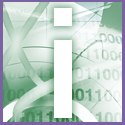 Introduction | Internet
Introduction | Internet |
 |
To add an archive to your profile select File, Open, Other Outlook File (.pst). In the 'Open Personal Folders' dialog box, locate and select the archive file. Click Open. On the View menu click Folder List to use the folder list view. Here, you will see an Archive folder. A subfolder will contain the archived items.
Keeping archived items in your profile defeats the purpose of using the archiving feature, so you should use these steps to view or copy these items and then remove the archive file from your profile.